Editor’s note: This post was written by S.E. Batt, a freelance writer and author from the UK. He loves cats just as much as he does writing, even though the two conflict with one another on a regular basis. You can follow him at @Simon_Batt on Twitter.
Freelance writers are known for being picky about their tools of the trade. From pens and paper to phone apps, we have a reputation for always having something on standby to scribble down ideas, inspiration, or even entire pieces on. One of the strongest workhorses in a freelance writer’s armory is the faithful word processor, which often finds itself taking on the mainstay of the work.
When offered the prospect of choosing a word processor, a lot of writers would trip up on the fact that you can ‘choose’ a word processor. Every writer out there just uses Microsoft Word, right? While a very solid and reliable choice, Microsoft Word is not the only word processor out there.
We’re not talking about Notepad and Wordpad, either; there is fully-fledged software out there that does just a good a job (and in some examples, an even better job!) than Microsoft Word, with the advantage of either being cheap or totally free. As for what you choose, however, that’s down to your own personal preferences and workload demands.
Alternative word processors for writers
The Free Word-Likes
Let’s face it; Microsoft Word doesn’t come cheap. This can be a huge problem for freelance writers who are just starting out in their careers, or people who want to install a word processor across a multitude of devices and don’t want to purchase multiple copies of already-expensive software. From first glance, it appears to be a ‘pay to play’ scenario; however, there are processors out there that can handle everything a writer needs and are also completely free.
When it comes to software that you can download to your computer, there are two solid choices: OpenOffice and LibreOffice. Both of them are totally free to download and use, and both of them try to emulate the look and feel of Word as close as they can. As far as differences come, they’re very similar, due to LibreOffice being an offshoot of OpenOffice.
When it comes to which one you should use, the good thing about free software is that you can try out both to see which one suits you best. Their layouts and UI are very similar, but there is one thing you may want to consider: OpenOffice can open the popular .docx file format, but it cannot save in it. If you open a .docx file, edit it, then go to save, you’ll have to create a separate .doc file to save your changes.
LibreOffice can both open a .docx file and save in .docx, which is handy if you already have .docx files on your system and don’t want ‘clone’ .doc files floating around every time you go to edit one.
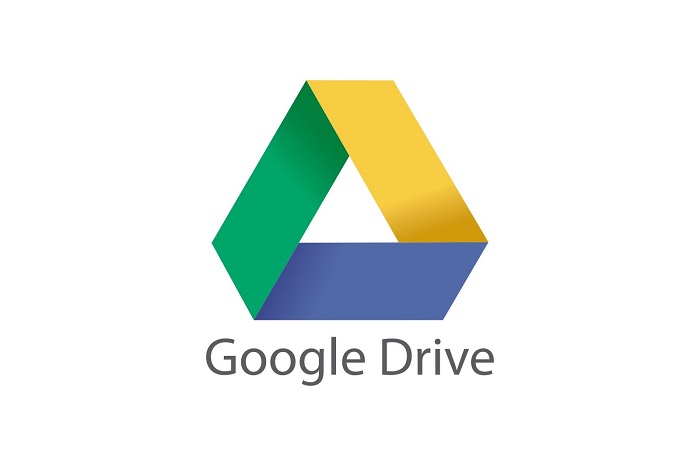 The Cloud-Based Alternative
The Cloud-Based Alternative
There are some benefits of writing on the cloud rather than writing on a regular processor. You can access your file from any computer connected to the internet, and it doesn’t require an installed processor in order to open them. There is the problem that the internet connection is essential for both saving and loading the file, but if you’re like me and stay connected to the internet as if it were a medical drip, then cloud-based processors will suit you well.
One of the best cloud-based processors out there is Google Drive. Google Drive acts as a free file storage facility, but you can create and edit files within it as well. This includes text-based documents, which you can type up in Google Docs and it automatically keeps what you’re writing saved to the cloud. No more fumbling about on different devices for the latest version of the article you’re working on.
If you need to send the file over as, say, an attachment, you can download Google Drive text files as .docx, .odt, .rtf, .pdf, .txt, and even .html files, so you don’t have to sacrifice physical files to work and use Google Drive.
The Distraction-Free Alternative
Your problem isn’t so much that you need a word processor – you may even know about the above processors already. No, your issue is that you can’t stay glued to it. You manage to begin a sentence when your Skype bubble flashes, your Facebook tab lights up, and your RSS feed shows a whole stream of content has just come in. There’s no stopping it – or is there?
The demandingly-named word processor Write! is all about minimalism. All that you can see within the application is a menu button, tabs for each document you’re working on, and some tools. Those only appear if you move the mouse, however; as soon as you begin typing, even those basic elements disappear. The result is a completely blank white screen with a cursor flashing within it. Once you make the window full screen, your entire screen is dedicated to your page.
Despite its basic looks, Write! can handle several features that you’d usually expect from a word processor. There is one flaw which may be a dealbreaker for a lot of writers, and that’s its inability to open or save .doc or .docx files. You can export files as .pdf, .odt, and .txt, however, so if you can work with those file formats, you should be alright. If not, perhaps consider it a distraction-free setting for a brief stint of undisturbed writing, before copy-pasting the contents into a more advanced processor.
There is one flaw which may be a dealbreaker for a lot of writers, and that’s its inability to open or save .doc or .docx files. You can export files as .pdf, .odt, and .txt, however, so if you can work with those file formats, you should be alright. If not, perhaps consider it a distraction-free setting for a brief stint of undisturbed writing, before copy-pasting the contents into a more advanced processor.
The Fiction-Oriented Alternative
As noted in the Freelance Writing Jobs survey, a lot of us folk like to dabble in fiction when we’re not writing away on professional work. If you’re one to explore the fictitious side of writing, a lot of novelists will agree when we say that Scrivener is absolutely your number one choice for word processors.
The problem with writing novels in a processor like Word is that it is not adapted to the extra demands that a novelist requires. While Word is very good at handling documents for reports and essays, it doesn’t have any functionality for character notecards, scene and chapter designation, or the ability to convert a document into an ebook. Scrivener covers all of these bases with software that crosses both Windows and Apple operating systems.
When writing out your novel in Scrivener, each scene that you write is represented by a ‘scene card’. You can scribble a name and a summary of the scene on the card, and when the card is ‘accessed’, it shows a blank page for you to write the scene in. You can then collate these cards into a folder which acts as a chapter designator, and name it whatever you like. As a result, Scrivener has a very intuitive system of placing individual scene cards into chapter folders, which then automatically format themselves into a document when the novel is compiled. Scrivener also boasts character cards and multiple document compatibility, so you can store any research or story planning in the same ‘document’ as your actual story.
There’s only one drawback that comes with Scrivener; unlike the other processors in this list, Scrivener isn’t free. At a $40 price tag, it’s not exactly cheap, but it certainly beats out Word in both cost and functionality for fiction writers. It comes with a free trial, so be sure to give it a try and judge for yourself if it’s worth your time and money.




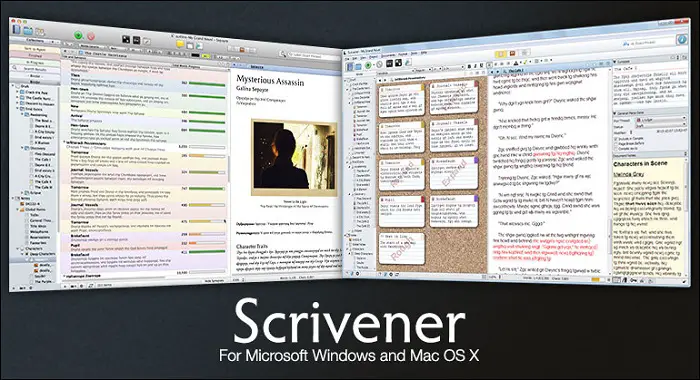
Leave a Reply to Duane Cancel reply